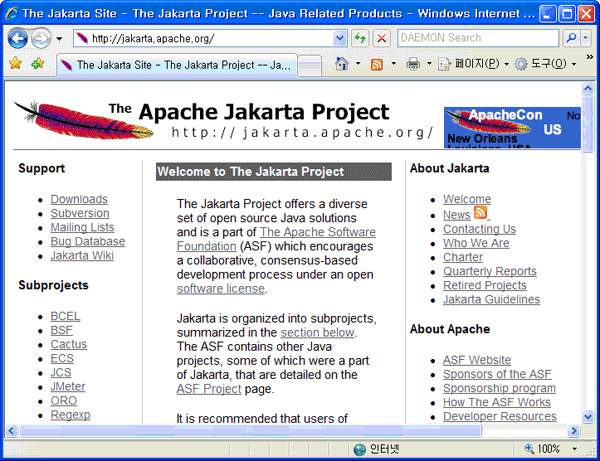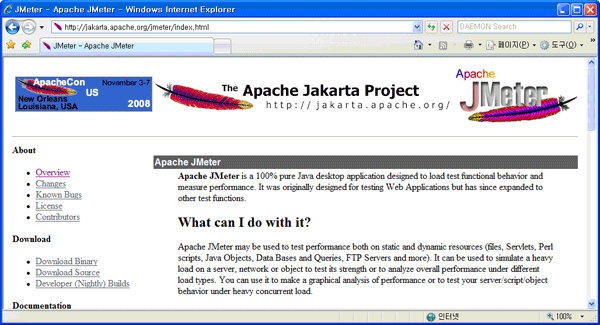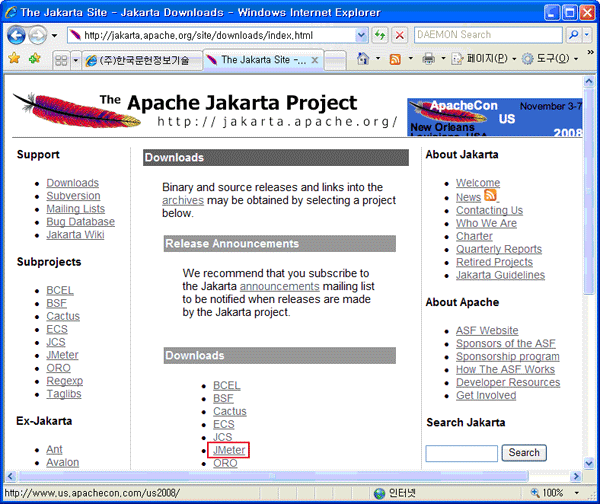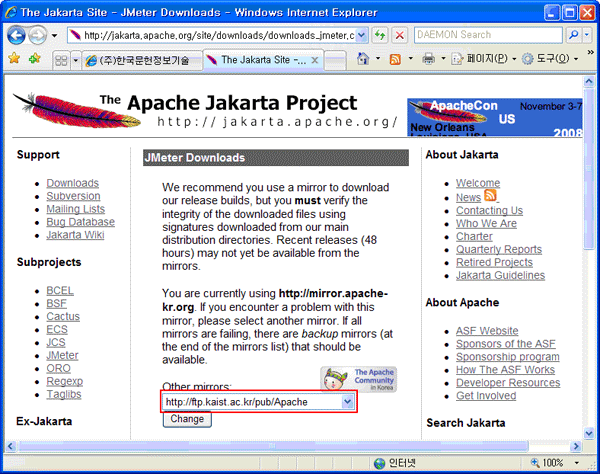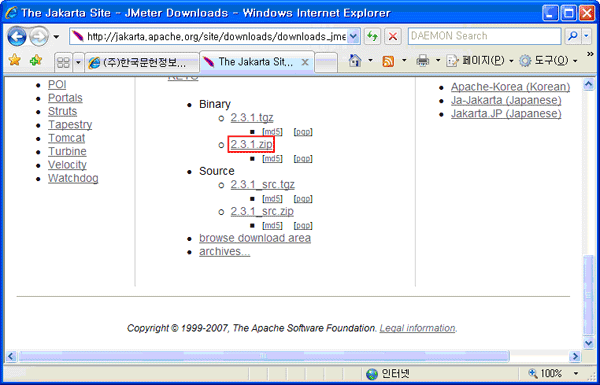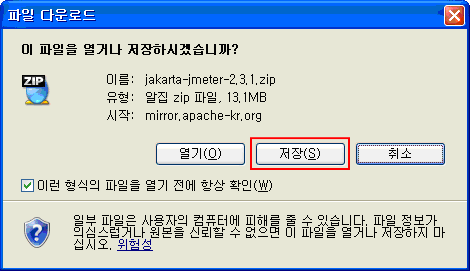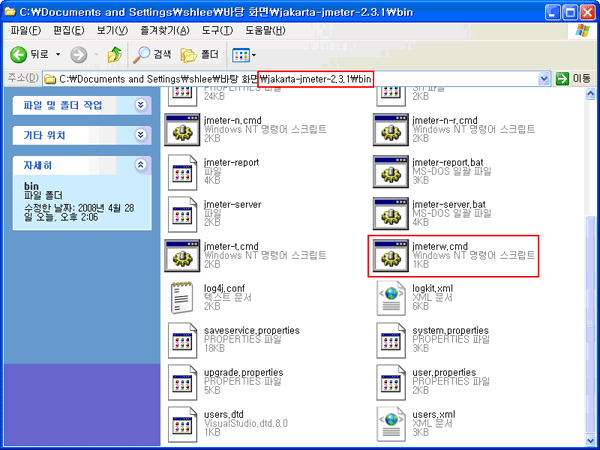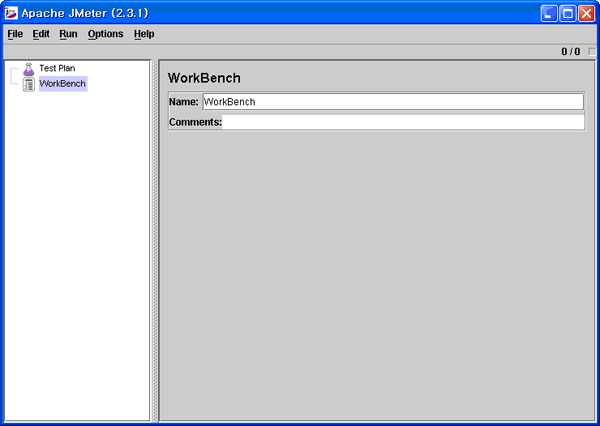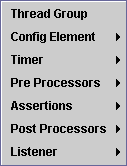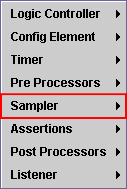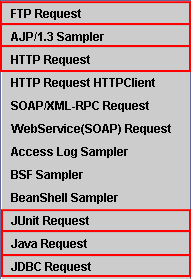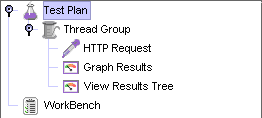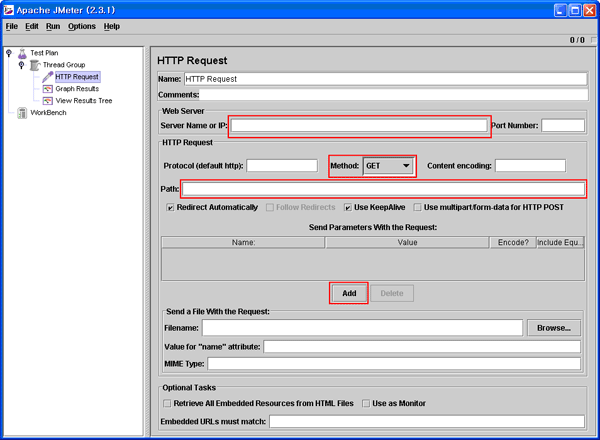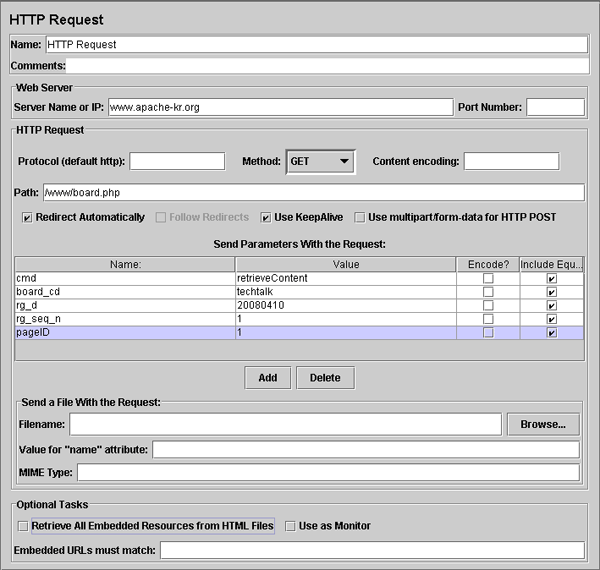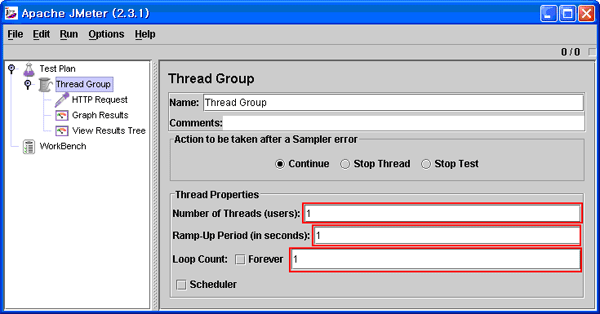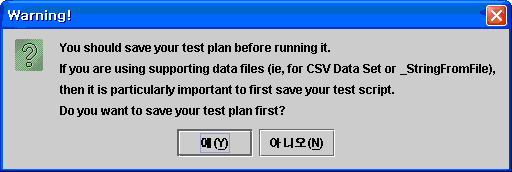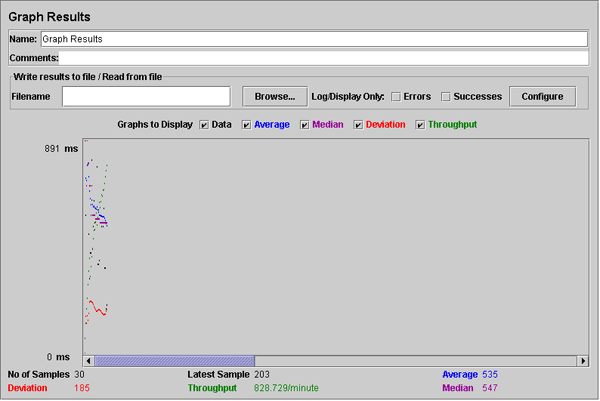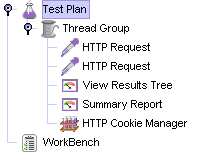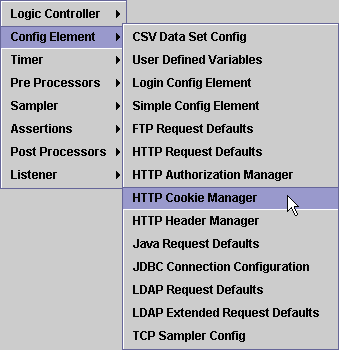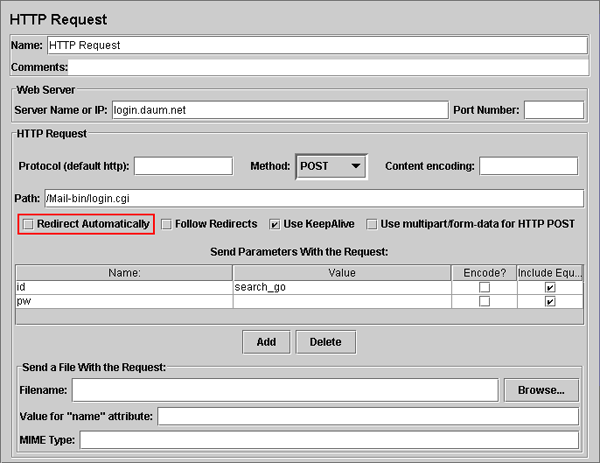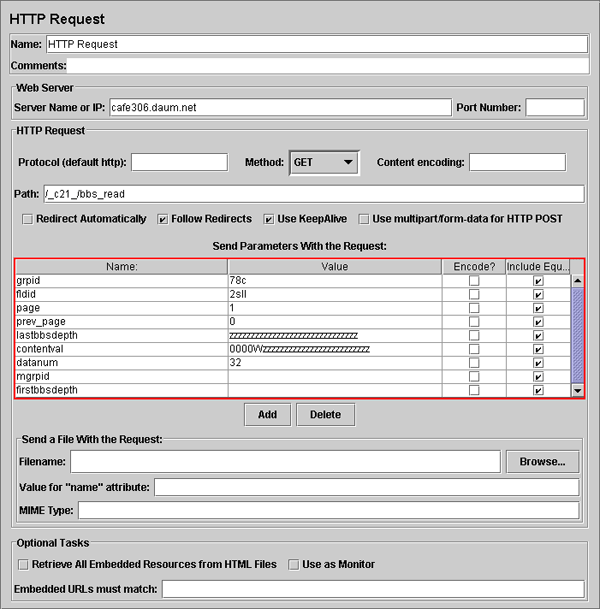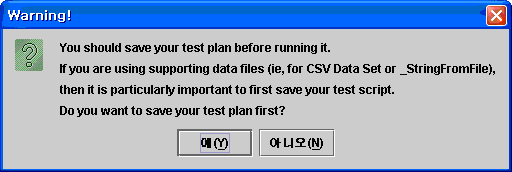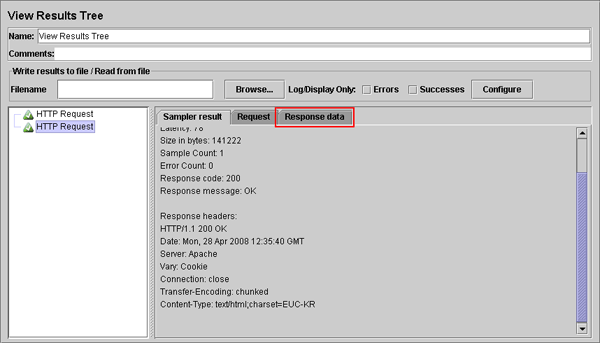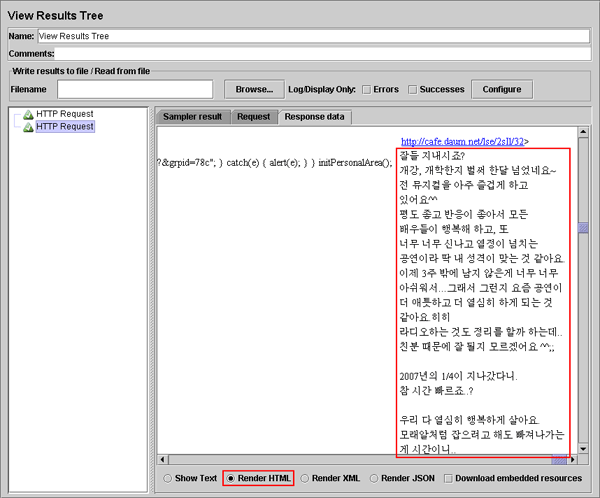| Parameter | Mandatory | Range | Default | Description |
| AlertScriptsPath | no | /usr/local/share/zabbix/alertscripts | Location of custom alert scripts (depends on compile-time installation variable datadir). | |
| AllowRoot | no | 0 | Allow the server to run as 'root'. If disabled and the server is started by 'root', the server will try to switch to the 'zabbix' user instead. Has no effect if started under a regular user. 0 - do not allow 1 - allow This parameter is supported since Zabbix 2.2.0. |
|
| CacheSize | no | 128K-8G | 8M | Size of configuration cache, in bytes. Shared memory size for storing host, item and trigger data. Upper limit used to be 2GB before Zabbix 2.2.3. |
| CacheUpdateFrequency | no | 1-3600 | 60 | How often Zabbix will perform update of configuration cache, in seconds. See also runtime control options. |
| DBHost | no | localhost | Database host name. In case of MySQL localhost or empty string results in using a socket. In case of PostgreSQL only empty string results in attempt to use socket. |
|
| DBName | yes | Database name or path to database file for SQLite3 (multi-process architecture of Zabbix does not allow to use in-memory database, e.g. :memory:, file::memory:?cache=shared or file:memdb1?mode=memory&cache=shared). | ||
| DBPassword | no | Database password. Ignored for SQLite. Comment this line if no password is used. |
||
| DBPort | no | 1024-65535 | 3306 | Database port when not using local socket. Ignored for SQLite. |
| DBSchema | no | Schema name. Used for IBM DB2 and PostgreSQL. | ||
| DBSocket | no | /tmp/mysql.sock | Path to MySQL socket. | |
| DBUser | no | Database user. Ignored for SQLite. | ||
| DebugLevel | no | 0-5 | 3 | Specifies debug level: 0 - basic information about starting and stopping of Zabbix processes 1 - critical information 2 - error information 3 - warnings 4 - for debugging (produces lots of information) 5 - extended debugging (produces even more information) See also runtime control options. |
| ExternalScripts | no | /usr/local/share/zabbix/externalscripts | Location of external scripts (depends on compile-time installation variable datadir). | |
| Fping6Location | no | /usr/sbin/fping6 | Location of fping6. Make sure that fping6 binary has root ownership and SUID flag set. Make empty (“Fping6Location=”) if your fping utility is capable to process IPv6 addresses. |
|
| FpingLocation | no | /usr/sbin/fping | Location of fping. Make sure that fping binary has root ownership and SUID flag set! |
|
| HistoryCacheSize | no | 128K-2G | 16M | Size of history cache, in bytes. Shared memory size for storing history data. |
| HistoryIndexCacheSize | no | 128K-2G | 4M | Size of history index cache, in bytes. Shared memory size for indexing history data stored in history cache. The index cache size needs roughly 100 bytes to cache one item. This parameter is supported since Zabbix 3.0.0. |
| HousekeepingFrequency | no | 0-24 | 1 | How often Zabbix will perform housekeeping procedure (in hours). Housekeeping is removing outdated information from the database. Note: To prevent housekeeper from being overloaded (for example, when history and trend periods are greatly reduced), no more than 4 times HousekeepingFrequency hours of outdated information are deleted in one housekeeping cycle, for each item. Thus, if HousekeepingFrequency is 1, no more than 4 hours of outdated information (starting from the oldest entry) will be deleted per cycle. Note: To lower load on server startup housekeeping is postponed for 30 minutes after server start. Thus, if HousekeepingFrequency is 1, the very first housekeeping procedure after server start will run after 30 minutes, and will repeat with one hour delay thereafter. This postponing behavior is in place since Zabbix 2.4.0. Since Zabbix 3.0.0 it is possible to disable automatic housekeeping by setting HousekeepingFrequency to 0. In this case the housekeeping procedure can only be started by housekeeper_execute runtime control option and the period of outdated information deleted in one housekeeping cycle is 4 times the period since the last housekeeping cycle, but not less than 4 hours and not greater than 4 days. See also runtime control options. |
| Include | no | You may include individual files or all files in a directory in the configuration file. To only include relevant files in the specified directory, the asterisk wildcard character is supported for pattern matching. For example: /absolute/path/to/config/files/*.conf. Pattern matching is supported since Zabbix 2.4.0. See special notes about limitations. |
||
| JavaGateway | no | IP address (or hostname) of Zabbix Java gateway. Only required if Java pollers are started. This parameter is supported since Zabbix 2.0.0. |
||
| JavaGatewayPort | no | 1024-32767 | 10052 | Port that Zabbix Java gateway listens on. This parameter is supported since Zabbix 2.0.0. |
| ListenIP | no | 0.0.0.0 | List of comma delimited IP addresses that the trapper should listen on. Trapper will listen on all network interfaces if this parameter is missing. Multiple IP addresses are supported since Zabbix 1.8.3. |
|
| ListenPort | no | 1024-32767 | 10051 | Listen port for trapper. |
| LoadModule | no | Module to load at server startup. Modules are used to extend functionality of the server. Format: LoadModule=<module.so> The modules must be located in directory specified by LoadModulePath. It is allowed to include multiple LoadModule parameters. |
||
| LoadModulePath | no | Full path to location of server modules. Default depends on compilation options. |
||
| LogFile | yes, if LogType is set to file, otherwise no |
Name of log file. | ||
| LogFileSize | no | 0-1024 | 1 | Maximum size of log file in MB. 0 - disable automatic log rotation. Note: If the log file size limit is reached and file rotation fails, for whatever reason, the existing log file is truncated and started anew. |
| LogType | no | file | Log output type: file - write log to file specified by LogFile parameter, system - write log to syslog, console - write log to standard output. This parameter is supported since Zabbix 3.0.0. |
|
| LogSlowQueries | no | 0-3600000 | 0 | How long a database query may take before being logged (in milliseconds). 0 - don't log slow queries. This option becomes enabled starting with DebugLevel=3. This parameter is supported since Zabbix 1.8.2. |
| MaxHousekeeperDelete | no | 0-1000000 | 5000 | No more than 'MaxHousekeeperDelete' rows (corresponding to [tablename], [field], [value]) will be deleted per one task in one housekeeping cycle. SQLite3 does not use this parameter, deletes all corresponding rows without a limit. If set to 0 then no limit is used at all. In this case you must know what you are doing! This parameter is supported since Zabbix 1.8.2 and applies only to deleting history and trends of already deleted items. |
| PidFile | no | /tmp/zabbix_server.pid | Name of PID file. | |
| ProxyConfigFrequency | no | 1-604800 | 3600 | How often Zabbix server sends configuration data to a Zabbix proxy in seconds. Used only for proxies in a passive mode. This parameter is supported since Zabbix 1.8.3. |
| ProxyDataFrequency | no | 1-3600 | 1 | How often Zabbix server requests history data from a Zabbix proxy in seconds. Used only for proxies in a passive mode. This parameter is supported since Zabbix 1.8.3. |
| SenderFrequency | no | 5-3600 | 30 | How often Zabbix will try to send unsent alerts (in seconds). |
| SNMPTrapperFile | no | /tmp/zabbix_traps.tmp | Temporary file used for passing data from SNMP trap daemon to the server. Must be the same as in zabbix_trap_receiver.pl or SNMPTT configuration file. This parameter is supported since Zabbix 2.0.0. |
|
| SourceIP | no | Source IP address for outgoing connections. | ||
| SSHKeyLocation | no | Location of public and private keys for SSH checks and actions | ||
| SSLCertLocation | no | Location of SSL client certificate files for client authentication. This parameter is used in web monitoring only and is supported since Zabbix 2.4. |
||
| SSLKeyLocation | no | Location of SSL private key files for client authentication. This parameter is used in web monitoring only and is supported since Zabbix 2.4. |
||
| SSLCALocation | no | Override the location of certificate authority (CA) files for SSL server certificate verification. If not set, system-wide directory will be used. Note that the value of this parameter will be set as libcurl option CURLOPT_CAPATH. For libcurl versions before 7.42.0, this only has effect if libcurl was compiled to use OpenSSL. For more information see cURL web page. This parameter is used in web monitoring since Zabbix 2.4.0 and in SMTP authentication since Zabbix 3.0.0. |
||
| StartDBSyncers | no | 1-100 | 4 | Number of pre-forked instances of DB Syncers. The upper limit used to be 64 before version 1.8.5. This parameter is supported since Zabbix 1.8.3. |
| StartDiscoverers | no | 0-250 | 1 | Number of pre-forked instances of discoverers. The upper limit used to be 255 before version 1.8.5. |
| StartEscalators | no | 1-100 | 1 | Number of pre-forked instances of escalators. This parameter is supported since Zabbix 3.0.0. |
| StartHTTPPollers | no | 0-1000 | 1 | Number of pre-forked instances of HTTP pollers. The upper limit used to be 255 before version 1.8.5. |
| StartIPMIPollers | no | 0-1000 | 0 | Number of pre-forked instances of IPMI pollers. The upper limit used to be 255 before version 1.8.5. |
| StartJavaPollers | no | 0-1000 | 0 | Number of pre-forked instances of Java pollers. This parameter is supported since Zabbix 2.0.0. |
| StartPingers | no | 0-1000 | 1 | Number of pre-forked instances of ICMP pingers. The upper limit used to be 255 before version 1.8.5. |
| StartPollersUnreachable | no | 0-1000 | 1 | Number of pre-forked instances of pollers for unreachable hosts (including IPMI and Java). Since Zabbix 2.4.0, at least one poller for unreachable hosts must be running if regular, IPMI or Java pollers are started. The upper limit used to be 255 before version 1.8.5. This option is missing in version 1.8.3. |
| StartPollers | no | 0-1000 | 5 | Number of pre-forked instances of pollers. Note that a non-zero value is required for internal, aggregated and calculated items to work. |
| StartProxyPollers | no | 0-250 | 1 | Number of pre-forked instances of pollers for passive proxies. The upper limit used to be 255 before version 1.8.5. This parameter is supported since Zabbix 1.8.3. |
| StartSNMPTrapper | no | 0-1 | 0 | If set to 1, SNMP trapper process will be started. This parameter is supported since Zabbix 2.0.0. |
| StartTimers | no | 1-1000 | 1 | Number of pre-forked instances of timers. Timers process time-based trigger functions and maintenance periods. Only the first timer process handles the maintenance periods. This parameter is supported since Zabbix 2.2.0. |
| StartTrappers | no | 0-1000 | 5 | Number of pre-forked instances of trappers. Trappers accept incoming connections from Zabbix sender, active agents and active proxies. At least one trapper process must be running to display server availability and view queue in the frontend. The upper limit used to be 255 before version 1.8.5. |
| StartVMwareCollectors | no | 0-250 | 0 | Number of pre-forked vmware collector instances. This parameter is supported since Zabbix 2.2.0. |
| Timeout | no | 1-30 | 3 | Specifies how long we wait for agent, SNMP device or external check (in seconds). |
| TLSCAFile | no | Full pathname of a file containing the top-level CA(s) certificates for peer certificate verification, used for encrypted communications between Zabbix components. This parameter is supported since Zabbix 3.0.0. |
||
| TLSCertFile | no | Full pathname of a file containing the server certificate or certificate chain, used for encrypted communications between Zabbix components. This parameter is supported since Zabbix 3.0.0. |
||
| TLSCRLFile | no | Full pathname of a file containing revoked certificates. This parameter is used for encrypted communications between Zabbix components. This parameter is supported since Zabbix 3.0.0. |
||
| TLSKeyFile | no | Full pathname of a file containing the server private key, used for encrypted communications between Zabbix components. This parameter is supported since Zabbix 3.0.0. |
||
| TmpDir | no | /tmp | Temporary directory. | |
| TrapperTimeout | no | 1-300 | 300 | Specifies how many seconds trapper may spend processing new data. |
| TrendCacheSize | no | 128K-2G | 4M | Size of trend cache, in bytes. Shared memory size for storing trends data. |
| UnavailableDelay | no | 1-3600 | 60 | How often host is checked for availability during the unavailability period, in seconds. |
| UnreachableDelay | no | 1-3600 | 15 | How often host is checked for availability during the unreachability period, in seconds. |
| UnreachablePeriod | no | 1-3600 | 45 | After how many seconds of unreachability treat a host as unavailable. |
| User | no | zabbix | Drop privileges to a specific, existing user on the system. Only has effect if run as 'root' and AllowRoot is disabled. This parameter is supported since Zabbix 2.4.0. |
|
| ValueCacheSize | no | 0,128K-64G | 8M | Size of history value cache, in bytes. Shared memory size for caching item history data requests. Setting to 0 disables value cache (not recommended). When value cache runs out of the shared memory a warning message is written to the server log every 5 minutes. This parameter is supported since Zabbix 2.2.0. |
| VMwareCacheSize | no | 256K-2G | 8M | Shared memory size for storing VMware data. A VMware internal check zabbix[vmware,buffer,…] can be used to monitor the VMware cache usage (see Internal checks). Note that shared memory is not allocated if there are no vmware collector instances configured to start. This parameter is supported since Zabbix 2.2.0. |
| VMwareFrequency | no | 10-86400 | 60 | Delay in seconds between data gathering from a single VMware service. This delay should be set to the least update interval of any VMware monitoring item. This parameter is supported since Zabbix 2.2.0. |
| VMwarePerfFrequency | no | 10-86400 | 60 | Delay in seconds between performance counter statistics retrieval from a single VMware service. This delay should be set to the least update interval of any VMware monitoring item that uses VMware performance counters. This parameter is supported since Zabbix 2.2.9, 2.4.4 |
| VMwareTimeout | no | 1-300 | 10 | The maximum number of seconds vmware collector will wait for a response from VMware service (vCenter or ESX hypervisor). This parameter is supported since Zabbix 2.2.9, 2.4.4 |
출처: <https://www.zabbix.com/documentation/3.0/manual/appendix/config/zabbix_server>
'오픈소스 활용하기' 카테고리의 다른 글
| 가상 머신과 Docker (2) | 2023.11.13 |
|---|---|
| Docker란 무엇인가? (1) | 2023.11.13 |
| Zabbix value cache working in low memory mode (0) | 2023.11.09 |
| Zabbix 한글깨짐 관련 (0) | 2023.11.09 |
| Zabbix 3.4에서 WindowsOS의 자동 시작 트리거를 일부 서비스 만 제외하는 방법 (0) | 2023.11.09 |