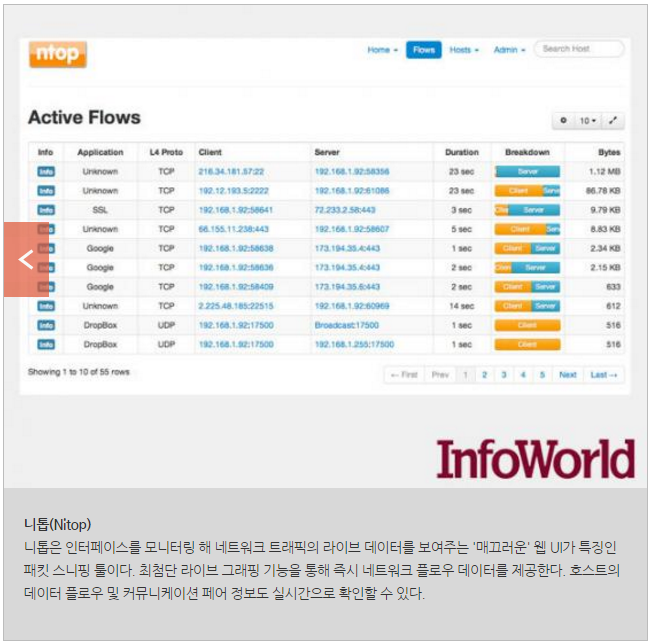mysqlcheck 유틸리티 사용법(analyze, optimize, repair)
BY 서진우 · PUBLISHED 2013년 7월 9일 · UPDATED 2014년 12월 24일
mysqlcheck 유틸리티 사용법(analyze, optimize, repair)
mysqlcheck 유틸리티 사용법
cost 베이스 DB에서 DB전체를 한번에 analyze, optimize, repair 하기 위한 유틸리티 입니다.
파일위치 : mysql/bin
—————————————————-
전체 체크 및 자동 복구
mysqlcheck -Aa –auto-repair -u root -p
mysqlcheck -Ao –auto-repair -u root -p
—————————————————-
-A, –all-databases
-a, –analyze
-o, –optimize
-P 포트번호
—————————————————-
특정 데이터베이스만 체크 및 자동 복구
mysqlcheck –auto-repair -u root -p 데이터베이스명
—————————————————-
특정 테이블만 체크 및 자동 복구
mysqlcheck –auto-repair -u root -p 데이터베이스명 테이블명
—————————————————-
명령어 수정하여 사용하기
mysqlrepair = mysqlcheck –repair
mysqlanalyze = mysqlcheck –analyze
mysqloptimize = mysqlcheck –optimize
—————————————————-
mysql에 접속하여 개별적으로 하는 방법
mysql> use 데이터베이스명;
mysql> show tables;
mysql> check table 테이블명;
mysql> repair table 테이블명;
mysql> analyze table 테이블명;
mysql> optimize table 테이블명;
—————————————————-
##########################
OPTIMIZED table script PHP
##########################
$db = ‘database_name’;
$tables = mysql_list_tables($db);
while (list($table)name) = mysql_fetch_array($tables)) {
$sql = “OPTIMIZE TABLE $table_name”;
mysql_query($sql) or exit(mysql_error());
'데이터베이스' 카테고리의 다른 글
| Windows 에서 mysql root password 변경 (0) | 2021.11.25 |
|---|---|
| LVM을 이용한 MySQL 스냅샷 백업 (0) | 2021.11.24 |
| Windows 에서 Oracle listener.log Cutting 방법 (0) | 2021.11.19 |
| Archive Mode 로 전환 (0) | 2021.11.19 |
| Oracle Table 의 Tablespace 변경 방법 (0) | 2021.11.19 |